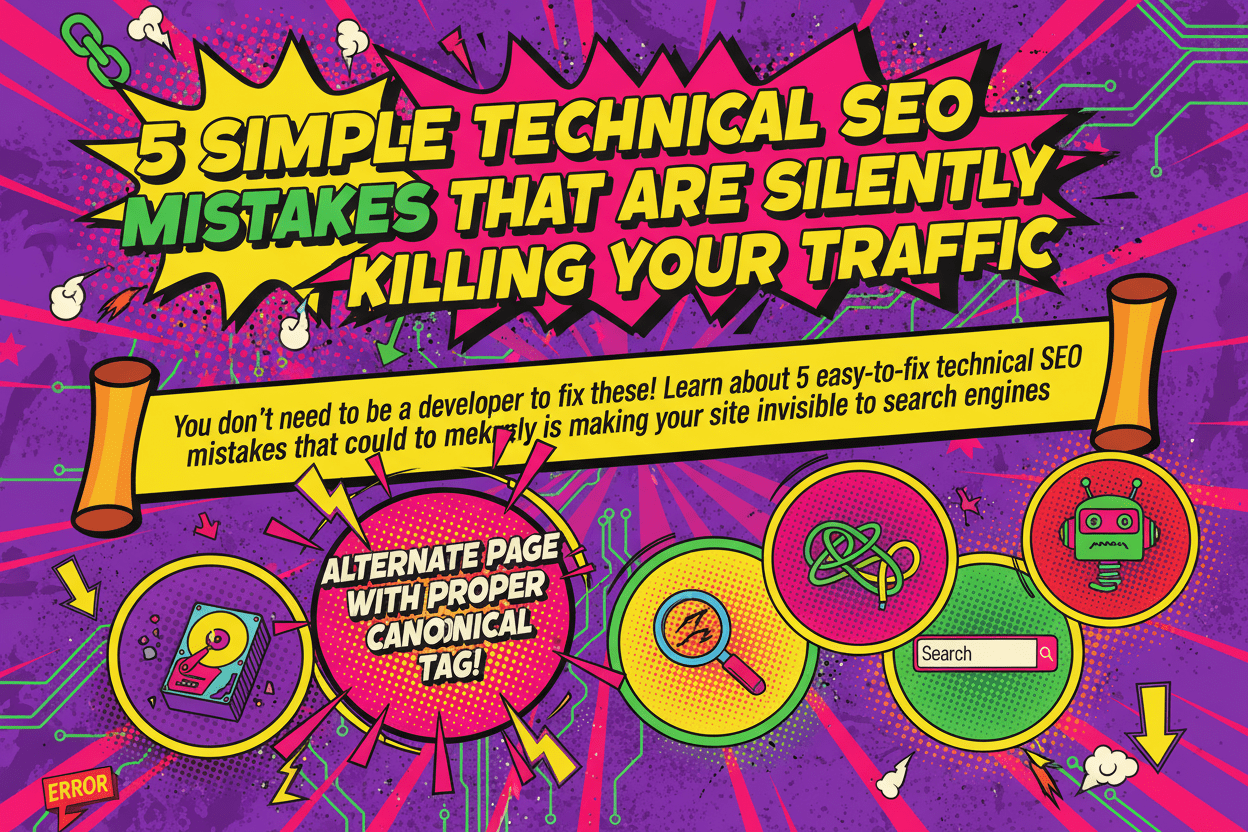You’ve meticulously crafted your content. You’ve targeted the right keywords and built a solid strategy. Yet, your traffic graph is flat, or worse, trending downward. It’s a frustrating scenario many marketers and site owners face. While you hunt for issues in your content or keyword strategy, the real culprits might be lurking deep within your site’s technical foundation—silent, invisible errors that sabotage your efforts.
Technical SEO can sound intimidating, often conjuring images of complex code and server configurations. But the truth is, some of the most damaging mistakes are surprisingly simple to understand and fix. You don’t need to be a developer to make a significant impact. You just need to know where to look.
This guide will walk you through five common but easily fixable technical SEO mistakes that could be making your site invisible to search engines. We’ll break down why they matter and provide actionable, step-by-step instructions to resolve them, clearing the path for search engines to find, understand, and rank your content.
Mistake #1: Mismanaging Duplicate Content with Canonical Tags
This is arguably one of the most widespread and misunderstood issues in technical SEO. When search engines encounter multiple URLs with the same or very similar content, they get confused. Which page is the original? Which one should be indexed and ranked? This confusion leads to diluted authority and wasted crawl budget. The solution? Identifying each alternate page with proper canonical tag implementation.
What Does Alternate Page with Proper Canonical Tag Mean?
A canonical tag (rel="canonical") is a snippet of HTML code that tells search engines which version of a URL you consider to be the main or "canonical" one. Think of it as pointing a big sign at your preferred page, saying, "Hey Google, ignore all the other similar versions and focus all your ranking power on this one." When you have an alternate page, a proper canonical tag is the definitive way to signal your preference and consolidate link equity.
As Google's own SEO Starter Guide emphasizes, signaling the canonical version of a page (by defining the alternate page with proper canonical tag) is crucial for managing how your content appears in search results. Without it, you're leaving the decision up to Google, which may not choose the version you want.
Why It's a Silent Killer
Failing to specify an alternate page with proper canonical tag can silently kill your traffic in several ways:
- Splitting Link Equity: Without handling every alternate page with proper canonical tag, your backlinks’ power is divided among them instead of being consolidated into one authoritative page.
- Wasting Crawl Budget: Google allocates a finite amount of resources (crawl budget) to crawling your site. If Googlebot is busy crawling multiple duplicate versions of the same page, it has less time to discover and index your new, unique content. A clear setup for every alternate page with proper canonical tag fixes this.
- Risk of Wrong Page Ranking: Google might index and rank the wrong version of your page—one that's less optimized, has a less friendly URL, or isn't the one you're tracking in your analytics. Effectively managing every alternate page with proper canonical tag usage prevents this indexing chaos.
Common Scenarios Requiring an Alternate Page with Proper Canonical Tag
You might be surprised how easily duplicate content is created. Here are a few common culprits that require you to implement an alternate page with proper canonical tag:
- HTTP vs. HTTPS: http://yourdomain.com/page and [suspicious link removed] are seen as two different pages.
- WWW vs. Non-WWW: https://www.yourdomain.com/page and [suspicious link removed] are duplicates.
- URL Parameters: yourdomain.com/products?color=blue and yourdomain.com/products?color=red can show identical product listings with minor changes, creating near-duplicates.
- Trailing Slashes: [suspicious link removed] and [suspicious link removed] can be treated as separate URLs by some web servers.
- Print-Friendly Versions: yourdomain.com/blog-post and yourdomain.com/blog-post/print are classic examples that require a solution for the alternate page with proper canonical tag.
How to Find and Fix It: A Step-by-Step Guide for Alternate Page with Proper Canonical Tag
Implementing the alternate page with proper canonical tag is a methodical process that pays huge dividends.
Step 1: Identify Your Duplicate URLs
Use a tool like Ahrefs' Site Audit or Screaming Frog SEO Spider to crawl your website. These tools have specific reports that flag duplicate and near-duplicate content issues, showing you exactly which URLs are competing with each other. You can also use Google Search Console's "Pages" report (under Indexing) to look for pages that are "Duplicate without user-selected canonical." This report is your starting list for where an alternate page with proper canonical tag is needed.
Step 2: Choose Your Canonical (Preferred) Version
For each set of duplicates, you need to decide which one is the master version. Generally, this will be the HTTPS, WWW (or non-WWW, depending on your preference), clean URL version without extra parameters. This is the page you want to appear in search results. This will be the URL you point to from every alternate page with proper canonical tag.
Step 3: Implement the Canonical Tag
Once you’ve chosen your canonical URL, you need to add a canonical tag to the section of all the duplicate pages. This is the core of the alternate page with proper canonical tag fix. The tag should point to your chosen canonical version.
For example, if https://yourdomain.com/awesome-product?sessionid=123 is a duplicate of https://yourdomain.com/awesome-product, you would add the following code to the section of the ?sessionid=123 page:
This simple line of code is how you handle the alternate page with proper canonical tag. It tells search engines to pass all the authority from the duplicate page to the main one. This management of every alternate page with proper canonical tag is the core of this technical SEO fix. The experts at SearchEngineLand offer an in-depth guide to canonical URLs that provides even more context on this critical element.
Step 4: Verify Your Implementation
After implementing the tags, use the URL Inspection Tool in Google Search Console. Enter the URL of a duplicate page and check the "User-declared canonical" to ensure Google sees and respects your intended alternate page with proper canonical tag. The goal is to have a clean report, showing that for every alternate page, a proper canonical tag is correctly identifying the master URL.
Mistake #2: Ignoring 404 Errors and Link Rot
As your site grows, content gets updated, and pages are moved or deleted. This inevitably leads to dead links—links that point to pages that no longer exist (a 404 error). While a few 404s might seem minor, they can cause significant damage over time.
The Hidden Cost of a 404 Error
- Wasted Link Equity: Internal links are crucial for distributing PageRank (link authority) throughout your website. When a link points to a 404 page, that authority hits a dead end and vanishes. It’s like pouring water into a leaky bucket.
- Poor User Experience (UX): Clicking a link only to land on an error page is frustrating for users. It disrupts their journey, makes your site feel unmaintained, and can cause them to leave.
- Hindered Crawlability: Search engine crawlers follow links to discover content. Dead ends in your link structure create problems for them, too, potentially preventing them from finding and indexing important pages on your site.
Fixing these errors is essential, and it's a foundational element of any successful content or SEO strategy. While you might feel confident in your keyword research, overlooking these technical details can make your efforts futile. This is one of many topics covered in The Ultimate Guide to Common SEO Mistakes (And How to Fix Them), which explains how different types of errors interconnect.
How to Find and Fix 404 Errors
Fortunately, finding these dead ends is straightforward.
- Crawl Your Site: Use a tool like Screaming Frog (free for up to 500 URLs) or the Site Audit feature in Ahrefs or SEMrush. Run a full crawl of your website.
- Filter for 404s: These tools will generate a report of all HTTP response codes. Filter this report to show all "404 Not Found" errors. The report will tell you two crucial pieces of information: the 404 URL (the destination) and the source URL(s) where the dead link is located.
- Update or Remove: Go to each source page and either:Update the link to point to the correct, live page.Remove the link if it's no longer relevant.
Make this a regular part of your SEO maintenance—a quarterly check-up can prevent link rot from silently degrading your site’s authority and user experience.
Mistake #3: Disregarding Page Load Speed
In an age of dwindling attention spans, speed is everything. Slow-loading pages are a major conversion killer and a confirmed ranking factor for Google, especially with the introduction of Core Web Vitals. Many site owners underestimate just how much a few seconds of loading time can impact their bottom line and search visibility.
Why Speed Is More Than a UX Metric
Google wants to provide its users with the best possible experience, and that includes fast-loading websites. A slow site can lead to:
- Higher Bounce Rates: Users are impatient. If your page takes more than a few seconds to load, a significant percentage of visitors will simply leave before your content even appears.
- Lower Rankings: Google's algorithms favor pages that load quickly. A slow site can be demoted in search results in favor of faster competitors.
- Reduced Conversions: Every second of delay reduces the likelihood of a user taking a desired action, whether it's signing up for a newsletter or making a purchase.
Quick Wins for a Faster Site
You don’t need to completely re-engineer your website to see significant speed improvements. Here are a few simple fixes that Ahrefs mentions in its list of 15 Easy SEO Tips for Higher Rankings:
- Compress Your Images: Large, unoptimized images are one of the most common causes of slow pages. Use a tool like TinyPNG or an image compression plugin for your CMS (like Smush for WordPress) to reduce file sizes without sacrificing quality.
- Enable Browser Caching: Caching allows a visitor's browser to store parts of your site (like images and CSS files) so it doesn't have to re-download them every time they visit a new page. This dramatically speeds up load times for repeat visitors. Most CMS platforms have plugins that can enable this with a single click.
- Minimize HTTP Requests: The more elements your page has (images, scripts, CSS files), the more requests a browser has to make to load it. Deactivate unused plugins and combine CSS and JavaScript files where possible.
- Upgrade Your Hosting: If you're on a cheap, shared hosting plan and have done everything else, your server might be the bottleneck. Investing in better hosting can provide an instant and significant speed boost.
Mistake #4: Missing or Poorly Optimized Image Alt Text
Alternative text (alt text) is an HTML attribute added to an image tag to describe its content. Its original purpose was for screen readers to describe images to visually impaired users, making the web more accessible. However, alt text also plays a crucial role in SEO that is often overlooked.
Alt Text: More Than Just an Accessibility Feature
Search engines can't "see" images the way humans do. They rely on the accompanying text data—like filenames and alt text—to understand what an image is about. Well-optimized alt text provides context that helps Google:
- Understand Your Content Better: Descriptive alt text reinforces the topic of the surrounding content, giving Google more confidence in what your page is about.
- Rank Your Images in Google Images: Google Images is a massive source of traffic. Descriptive alt text is a primary factor for ranking in image search results, bringing highly relevant visual searchers to your site. This is especially vital for e-commerce sites and blogs that rely on visual appeal.
Ignoring this is one of the most common SEO content traps. Your text might be perfect, but if your images are invisible to Google, you're missing out on a huge opportunity. To learn more about how content elements work together, check out our guide on how to Avoid These 4 SEO Content Traps.
The Right Way to Write Alt Text
Writing good alt text is simple. It should be:
- Descriptive and Specific: Describe what is in the image as if you were explaining it to someone who can't see it.
- Concise: Keep it brief and to the point. No need for long paragraphs.
- Keyword-Relevant (but not stuffed): If it makes sense naturally, include your target keyword or a variation. Avoid cramming keywords where they don’t belong.
Bad Alt Text: alt="dog"
Good Alt Text: alt="Golden retriever puppy playing with a red ball in the grass"
Mistake #5: Neglecting the Mobile Experience
Since 2019, Google has been using mobile-first indexing, which means it predominantly uses the mobile version of your content for indexing and ranking. Despite this, many websites still offer a clunky, slow, or broken experience on mobile devices.
A "mobile-friendly" label isn't enough. Your site must be truly mobile-optimized.
Beyond Responsive: The Full Mobile Experience
A responsive design that simply shrinks your desktop site to fit a smaller screen is the bare minimum. A truly optimized mobile experience considers:
- Tap Targets: Are buttons and links large enough to be easily tapped without zooming?
- Font Size: Is the text readable without pinching and zooming?
- Navigation: Is the menu easy to find and use on a small screen?
- Pop-ups: Are intrusive pop-ups blocking the main content on mobile devices? This is a major user frustration and can lead to ranking penalties.
A poor mobile experience is a clear signal to Google that your site is not user-friendly, which can harm your rankings across all devices, not just mobile. Fixing this is a cornerstone of any effective, long-term SEO strategy that hinders long-term growth if ignored.
How to Check and Improve Your Mobile Site
- Use Google's Mobile-Friendly Test: This free tool will tell you if your page has any major mobile usability issues.
- Check the Mobile Usability Report in Google Search Console: This report provides a site-wide overview of any mobile usability errors, such as "Content wider than screen" or "Clickable elements too close together."
- Test It Yourself: The best way to understand your mobile experience is to use your own site on your phone. Navigate through key pages, try to complete a purchase or fill out a form, and see where the frustrations lie.
Your Action Plan for a Healthier Technical Foundation
Technical SEO doesn’t have to be a black box reserved for developers. By focusing on these five simple yet critical areas, you can resolve issues that may have been silently holding your site back for months or even years.
To get started, follow this simple checklist, which you can find expanded in resources like the Complete SEO Checklist from Backlinko.
| Mistake | Impact | Quick Solution |
| No Canonical Tags | Diluted authority, wasted crawl budget, duplicate content issues. | Identify duplicates with a site crawler and implement the alternate page with proper canonical tag pointing to the master version. |
| Broken Links (404s) | Wasted link equity, poor user experience, hindered crawling. | Run a site crawl to find 404 errors and update the source links to point to live pages. |
| Slow Page Speed | High bounce rates, lower rankings, poor user experience. | |
| Missing Alt Text | Poor accessibility, missed traffic from Google Images. | Write descriptive, concise alt text for all important images on your site. |
| Poor Mobile UX | Low rankings due to mobile-first indexing, high mobile bounce rates. | Test your site on mobile devices and fix usability issues flagged in Google Search Console. |
By regularly auditing your site for these five issues (especially for issues like the alternate page with proper canonical tag), you're not just fixing errors; you're building a stronger, more resilient foundation. This allows your great content and smart keyword strategy to finally shine, attracting the traffic and visibility you deserve.