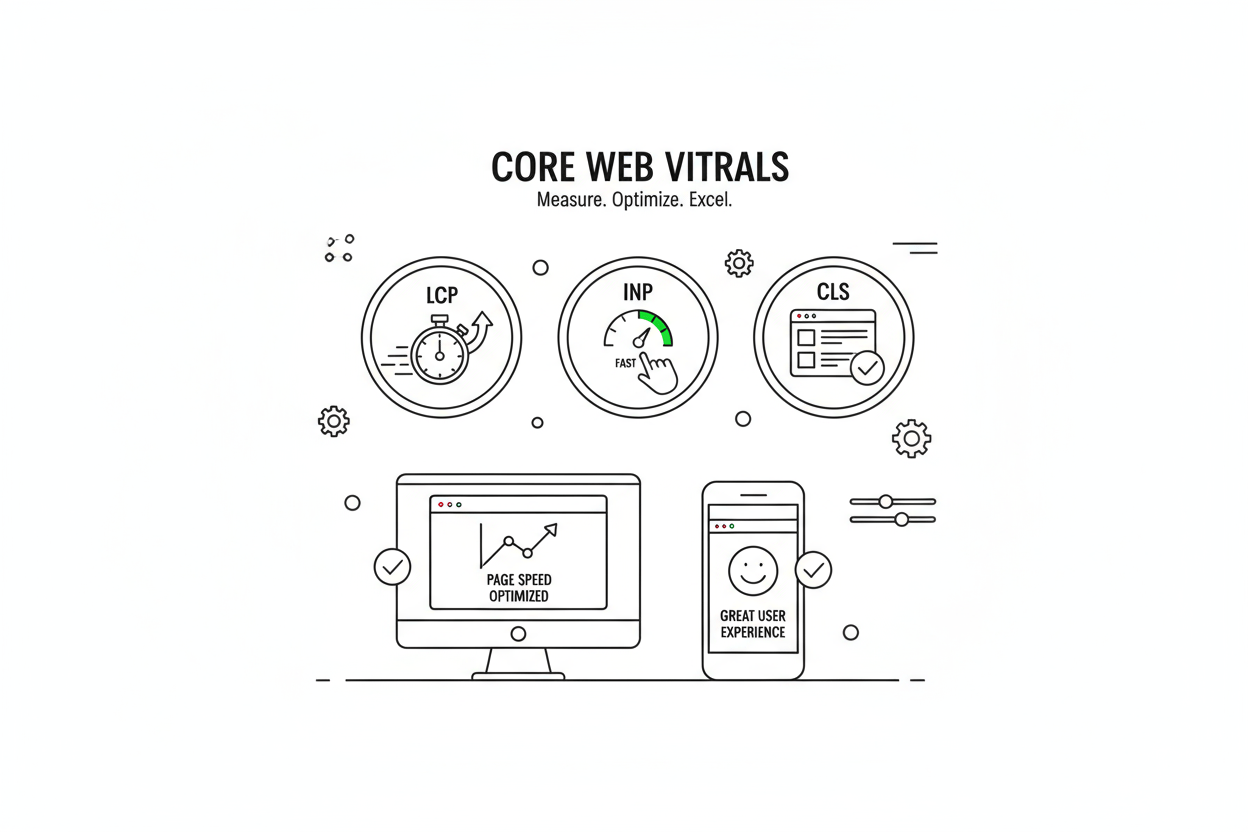For years, "site speed" was a vague, ambiguous goal. Marketers chased arbitrary "load time" scores while users still suffered through pages that jumped around and buttons that didn't work.
Then came Core Web Vitals (CWV).
Core Web Vitals are not just another set of metrics; they are Google's definitive, standardized measurement of user experience. They are Google's way of quantifying, in real-world data, how a user feels when they interact with your page.
This is not just a user experience issue; it's a core SEO and business problem. These metrics are a direct ranking factor. They impact your conversion rates. And as we'll explore, they have a critical, often-overlooked connection to your site's crawl budget and the success of any large-scale programmatic SEO initiative.
This guide is your complete framework for understanding, measuring, and mastering the three pillars of user experience: LCP, INP, and CLS.
Chapter 1: What Are Core Web Vitals?
Core Web Vitals are a specific subset of metrics within Google's broader "Page Experience" signals. They are designed to measure the key dimensions of a user's experience with a web page: loading performance, interactivity, and visual stability.
Google's goal is to reward sites that users genuinely enjoy using. As of 2025, the three metrics that make up Core Web Vitals are:
- LCP (Largest Contentful Paint): Measures loading performance.
- INP (Interaction to Next Paint): Measures interactivity.
- CLS (Cumulative Layout Shift): Measures visual stability.
These metrics are not measured in a lab; they are collected from real users via the Chrome User Experience Report (CrUX). This means you are being graded on what your actual visitors experience, not what a testing tool simulates.
Chapter 2: The 3 Metrics: A Deep Dive
To optimize your vitals, you must first understand exactly what they are measuring.
1. LCP (Largest Contentful Paint): Loading Performance
- What it is: LCP measures the time it takes from when the page starts loading to when the largest image or text block is rendered within the viewport. It's Google's way of measuring "perceived" load speed.
- What's a "Good" Score?Good: Under 2.5 secondsNeeds Improvement: 2.5s to 4.0sPoor: Over 4.0 seconds
- Common Causes of Poor LCP:Slow Server Response Times (TTFB): The server itself is slow to respond.Render-Blocking JavaScript & CSS: Code that blocks the browser from painting the page.Large, Unoptimized Images: This is the most common culprit. A massive hero image can destroy your LCP.Client-Side Rendering: JS-heavy sites that have to render the main content in the browser.
- How to Fix It: We have a complete, step-by-step guide to improving LCP, which starts with addressing the single biggest factor: image optimization for SEO.
2. INP (Interaction to Next Paint): Interactivity
- What it is: INP is the new metric that replaced First Input Delay (FID) in 2024. It is a far more comprehensive measure of interactivity. It observes the entire lifecycle of all user interactions (clicks, taps, key presses) and reports the longest one, from the user's action to the next frame being painted on the screen. In short: "When I click something, how long does it take for the page to visually respond?"
- What's a "Good" Score?Good: Under 200 millisecondsNeeds Improvement: 200ms to 500msPoor: Over 500 milliseconds
- Common Causes of Poor INP:Heavy JavaScript Execution: The browser's main thread is busy running complex scripts and can't respond to the user's input.Large DOM Size: A massive, complex page structure is harder for the browser to process.Third-Party Scripts: Chatbots, analytics, and ad scripts are notorious for blocking the main thread.
- How to Fix It: This is often the most complex vital to fix. We cover the entire diagnostic process in our guide to improving INP.
3. CLS (Cumulative Layout Shift): Visual Stability
- What it is: CLS measures how much your page content "jumps around" unexpectedly after it has started to render. It's the classic, frustrating experience of trying to click a button, only to have an ad load in and push the button down, causing you to click the wrong thing.
- What's a "Good" Score?Good: Under 0.1Needs Improvement: 0.1 to 0.25Poor: Over 0.25
- Common Causes of Poor CLS:Images Without Dimensions: The browser doesn't know how much space to save for an image, so when it finally loads, it pushes all other content down.Dynamically Injected Content: Ads, banners, or cookie notices that load late and insert themselves into the page.Web Fonts (FOIT/FOUT): Fonts loading late can cause a flash of invisible or unstyled text, which then "pops" into place, shifting the layout.
- How to Fix It: This is often the easiest vital to fix, as the causes are usually clear. We provide a complete checklist in our step-by-step guide to fixing CLS.
Chapter 3: How to Measure Your Core Web Vitals (SOP)
You cannot improve what you cannot measure. Here is the standard workflow for diagnosing your vitals.
Step 1: Get Field Data (The "Truth") - Google Search Console
Your first and most important stop is the Core Web Vitals report in Google Search Console.
- What it is: This report shows you how your real users (from the CrUX report) are experiencing your site over the last 28 days. It groups your URLs into "Poor," "Needs Improvement," and "Good."
- Why it's essential: This is the data Google uses for ranking. It tells you what to fix.
Step 2: Get Lab Data (The "Diagnosis") - PageSpeed Insights
Once GSC tells you "Your /product/ pages are Poor," you need to find out why.
- What it is: Go to PageSpeed Insightsand enter one of your problem URLs.
- Why it's essential: PSI will run a "lab test" (a simulated load) and provide a detailed diagnostic report. It will explicitly tell you the causes of your poor scores (e.g., "Largest Contentful Paint element" or "Avoid large layout shifts").
Step 3: Local Debugging (The "Fix") - Chrome DevTools
For complex issues, especially INP, you need to debug locally.
- What it is: Open Chrome DevTools (F12) on your page, go to the "Lighthouse" panel, and run a report. This gives you similar diagnostics to PSI but on your local machine.
- Why it's essential: You can test changes on your development server before pushing them live, allowing you to confirm your fixes.
Chapter 4: The Expert Insight: How Vitals Destroy PSEO & Crawl Budget
This is the connection that most SEOs miss. A poor Core Web Vitals score doesn't just hurt your user experience; it actively sabotages your crawl budget and can derail an entire Programmatic SEO strategy.
As we covered in our Ultimate Guide to Crawl Budget Optimization, your crawl rate limit is based on "Crawl Health." Googlebot will slow down its crawl if your server is slow or unstable.
- LCP is directly tied to Time to First Byte (TTFB) and server response time. A poor LCP score is often a symptom of a slow, unhealthy server.
- When Googlebot detects this slow response time, it interprets it as a sign of poor "Crawl Health."
- It then reduces its crawl rate limit to avoid overwhelming your server.
The result for a PSEO site is catastrophic: You have 500,000 pages to be indexed, but Google has just throttled its crawl rate to a fraction of its potential because your server is too slow to deliver the content. Your new pages will sit in a queue for weeks, undiscovered, all because your LCP was poor.
Expert Insight from seopage.ai: "For large-scale sites, optimizing for Core Web Vitals isn't about chasing a ranking boost. It's about earning Googlebot's trust. A fast, stable, and responsive server (Good LCP & INP) is a signal of health that gives Google the 'green light' to crawl your site aggressively. A healthy crawl rate is the prerequisite for any PSEO program to succeed."
Conclusion: A Foundation for Scale
Core Web Vitals are the technical foundation of modern SEO. They are a transparent, measurable standard for user-centric design. By focusing on them, you are simultaneously improving your user experience, your conversion rates, your search rankings, and—most critically for large sites—your site's ability to be crawled and indexed at scale.